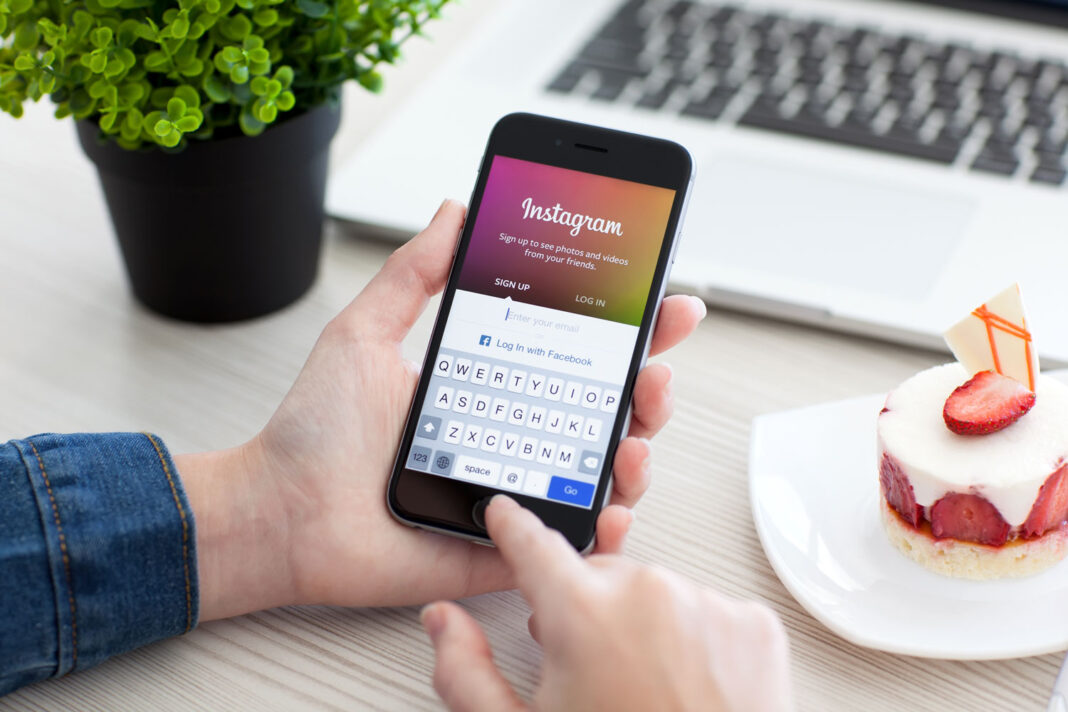How To Delete Instagram Account: Has your Instagram turned addictive, have you’ve been wishing to restart a fresh journey with Instagram? So for all the ones who have been desperately looking for ways as to how to delete Instagram account for any of their personal reason. Here we bring to you an elaborated step-by-step procedure that will guide you to either delete permanently or deactivate (temporary deletion) your Instagram account.
Also Read: How To Download Covid Vaccination Certificate; Step-By-Step Procedure
NOTE: The procedure for account deletion or deactivation can not be performed via an Instagram app. You need to Log in to Instagram through any of the web browsers either on your laptops or smartphones.
How To Delete Instagram Account? A Step-By-Step Procedure
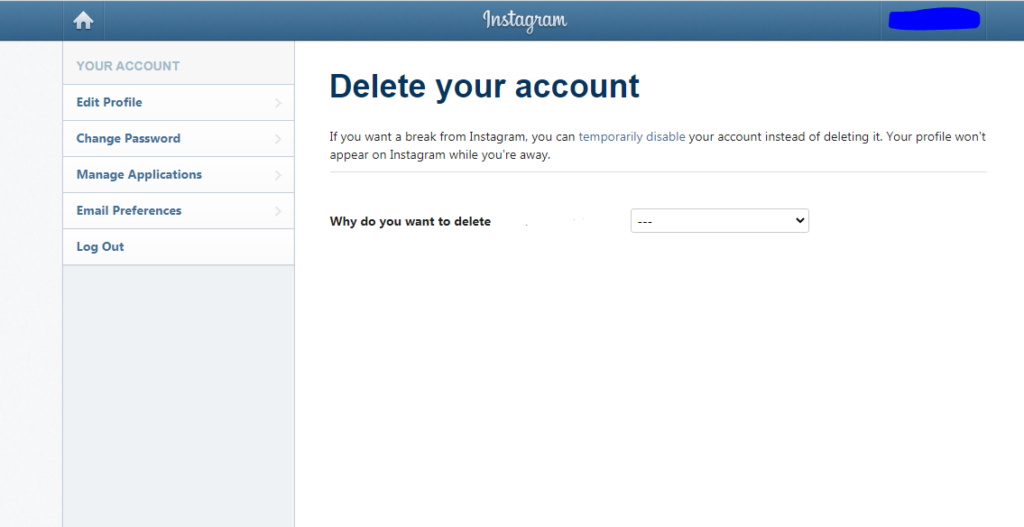
- Open a preferred browser and log in into Instagram Using the ID and Password of the accoun to be deleted
- Post opening it click on Account Delete, A page showing option to delete your account appears
- Choose the possible reason of your account deletion from the drop down bar, Once choose it will ask to re-enter your password
- Re-enter the password and click the Delete Button in Blue
And hereby you have successfully deleted your Instagram account permanently. Now you can surely start afresh whenever you wish to get back.
How To Deactivate Instagram Account?
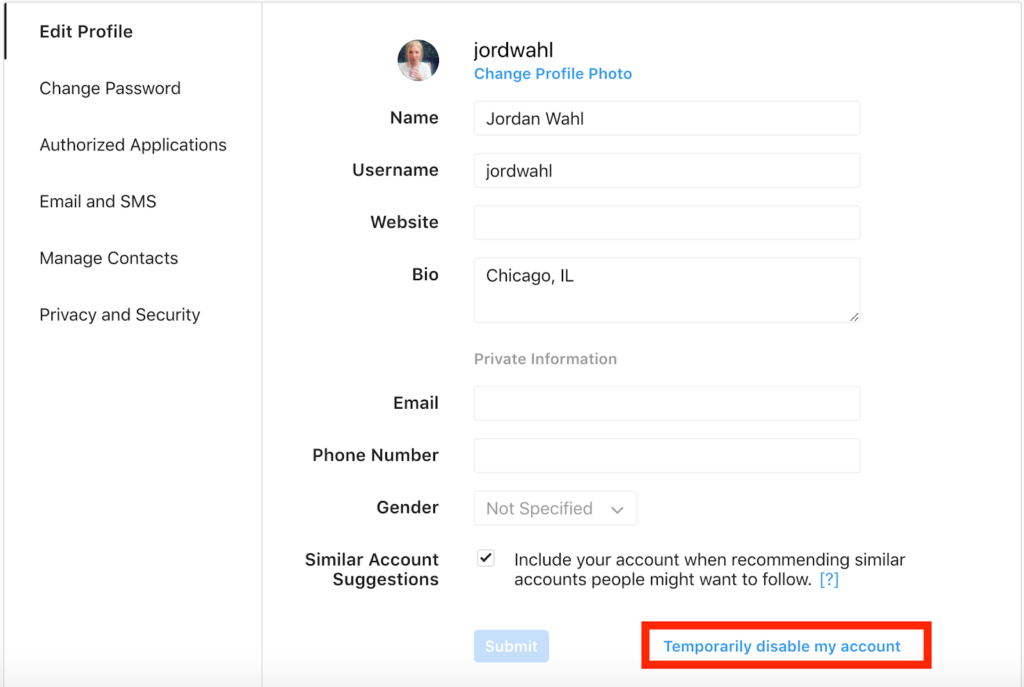
This option helps you to hide your account temporarily from the public. So if you want a break from Instagram without permanently erasing your previous content then this is what you can go for. Below are the steps that will help you Deactivate your Instagram account.
- Log in to your Instagram accout through any web browser
- Once it opens click on the icon showing your profile picture present at the top right corner
- Further click on “Settings”, a page opens up showing the first option of edit profile, scroll down
- You see a bar asking reason for deactivatio, fill-in
- Click on blue bar in the bottom right showing “Temporarily Disable My Account”
Your account has been successfully deactivated. You can re-activate it whenever you want simply by logging in using your ID and password.
Also Read: Binge Watch Top 10 Horror Movies In 2021; Have A Look At The List
To Sum Up
So this was the complete step-by-step procedure as to how to delete Instagram account. Follow it for a successful deletion or deactivation of your Instagram account. Stay tuned to talepost for more updates and tricks for easy use of technology.